Downloading a List of Email Addresses
Email lists in VerifiedEmail can be created via several different sources, including via imports, web widgets, and integrations from third-party systems. If you need to download the contents of an email list following verification, click Download List.
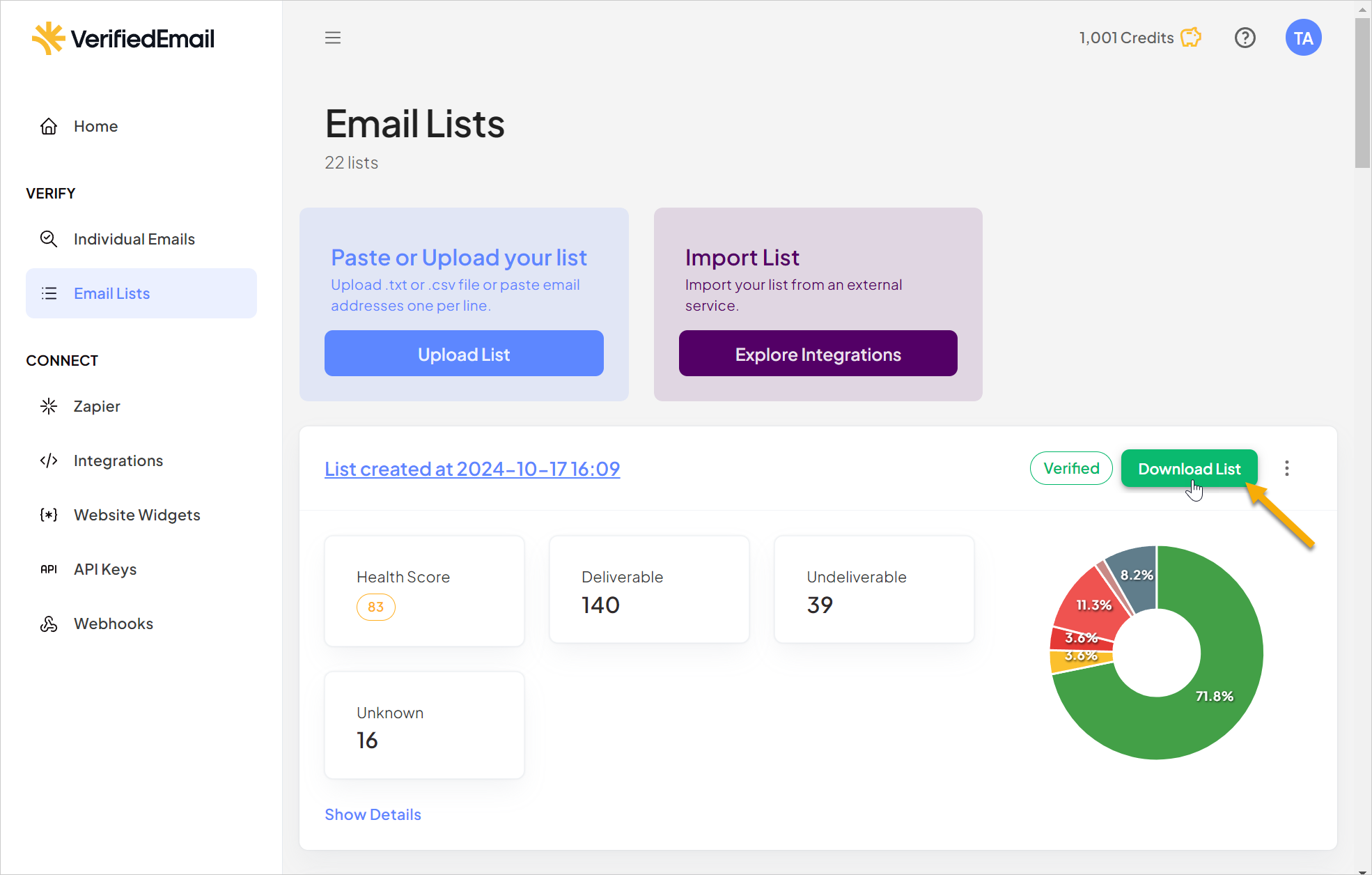
The Download List dialog appears.
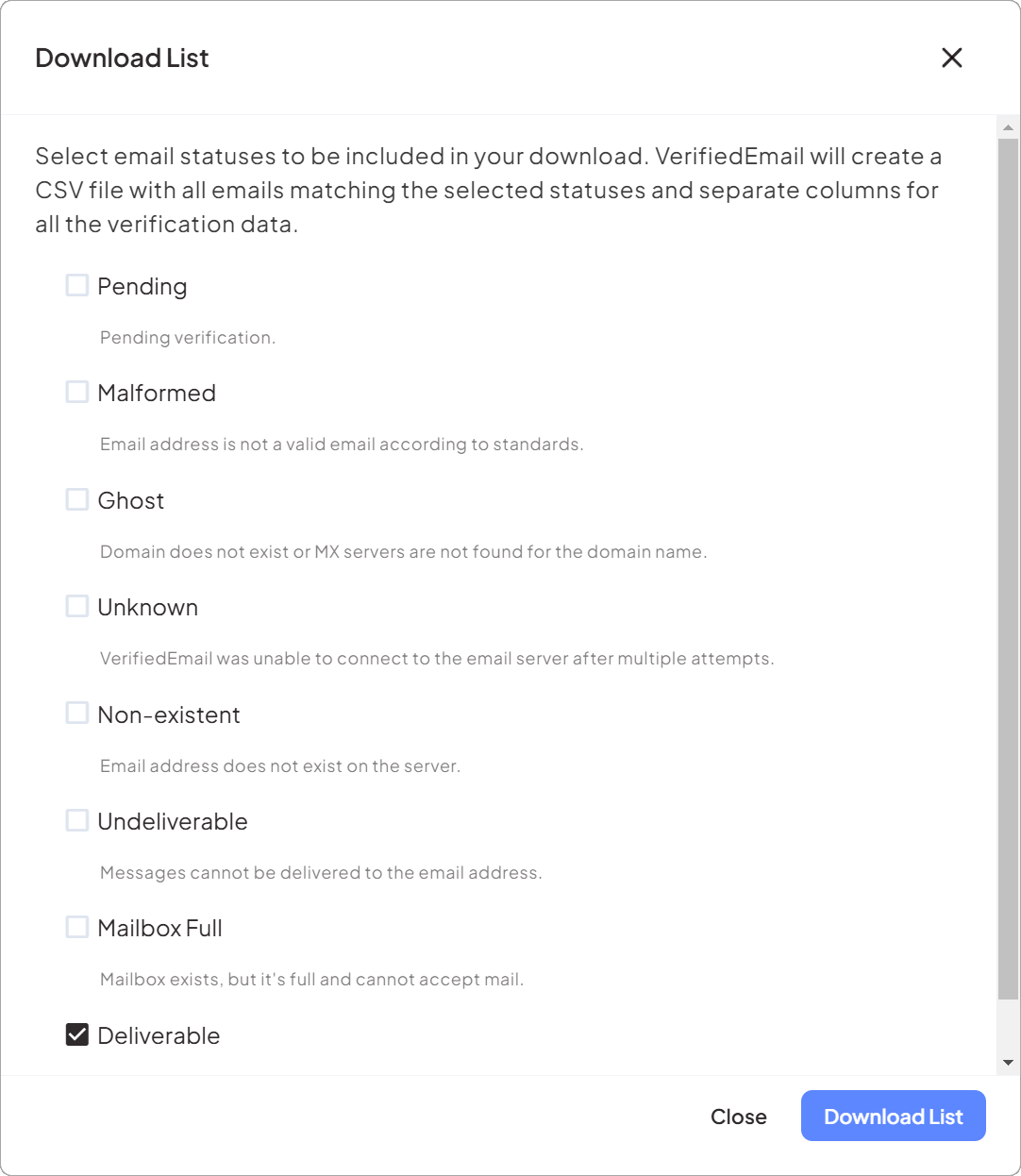
Select the checkbox next to each type of address you want included in the download file, based on the addresses’ verification statuses. By default, only the deliverable status is selected, so only valid, deliverable addresses will be included in the list.
For a detailed explanation of each of the verification statuses, please see Verification Results.
Once you have selected the desired verification statuses, click Download List at the lower right-hand corner of the dialog.
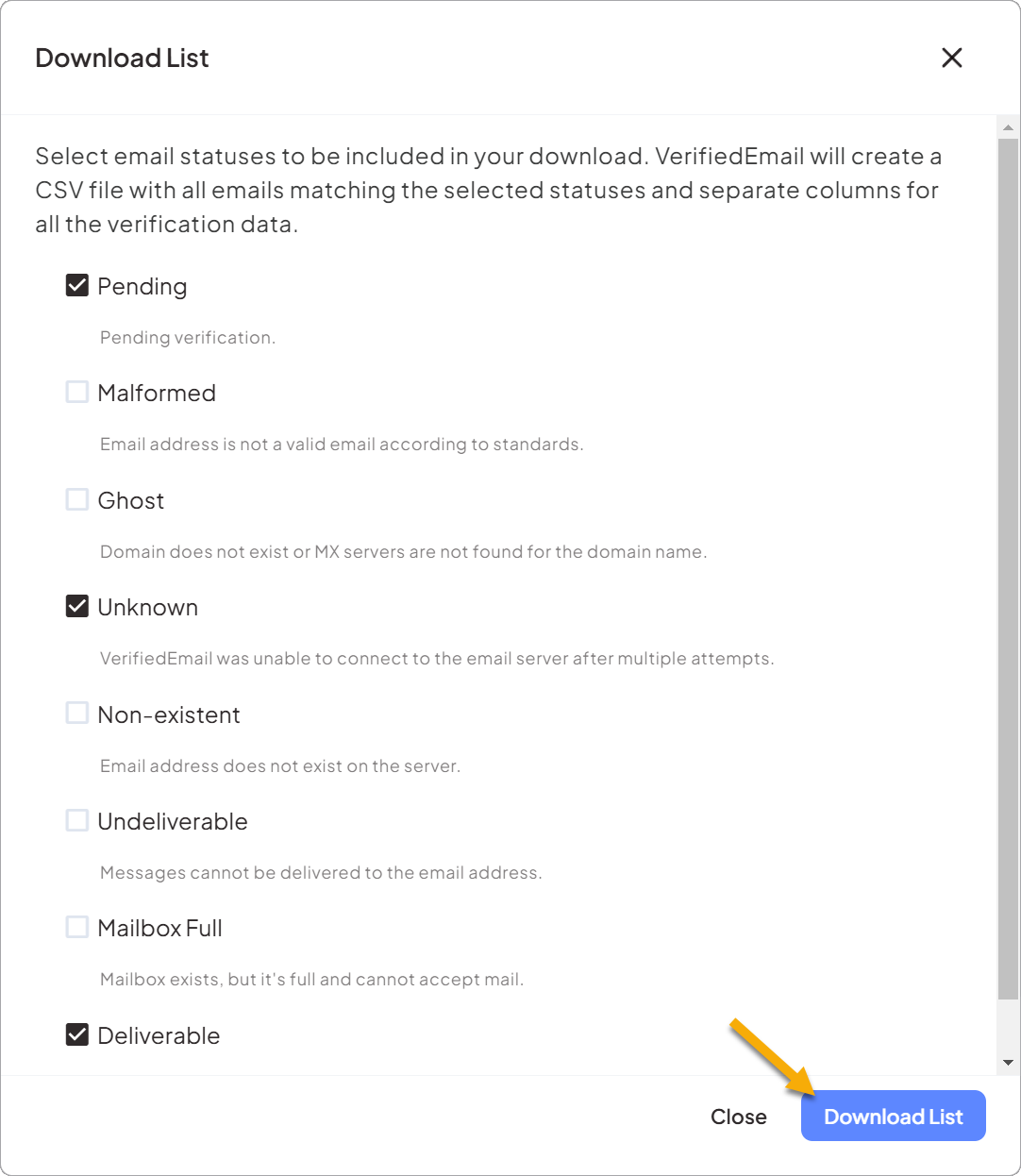
VerifiedEmail begins preparing your download. If the list is large, this may take some time to complete.
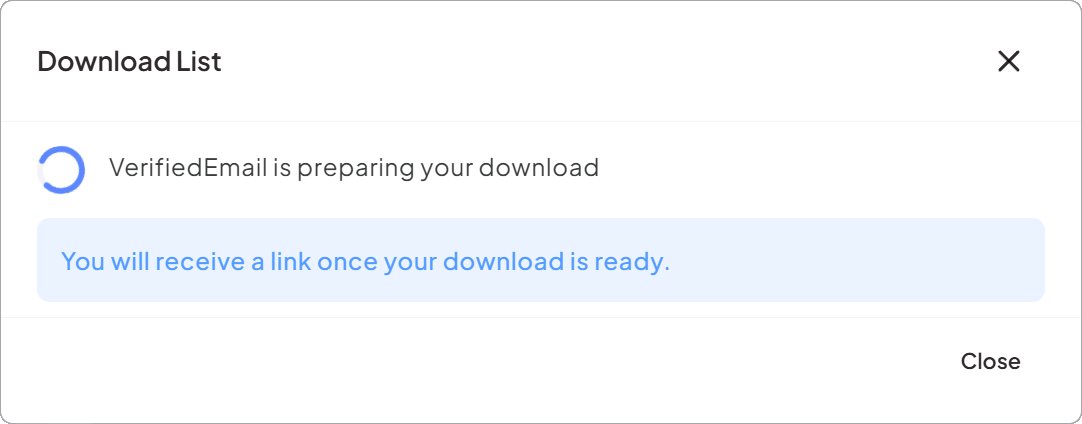
VerifiedEmail will send you an email message when the list is ready to download. However, if you leave the Download List dialog open, a link to download the list will also appear here when the download is ready.
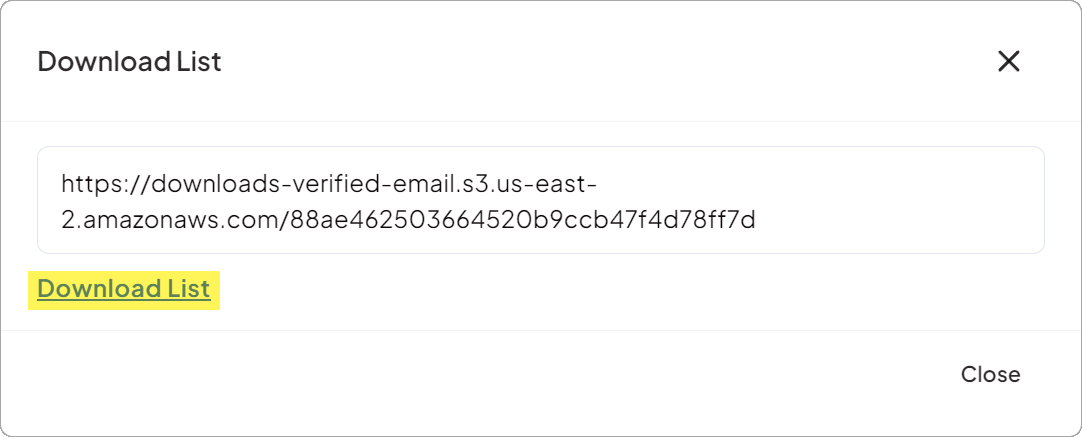
The list is downloaded as a CSV file containing the email addresses and all verification information. You can open the CSV file using an application such as Google Sheets™ or Microsoft Excel®. You can find a full explanation of the Verification Results in our article Verification Results.
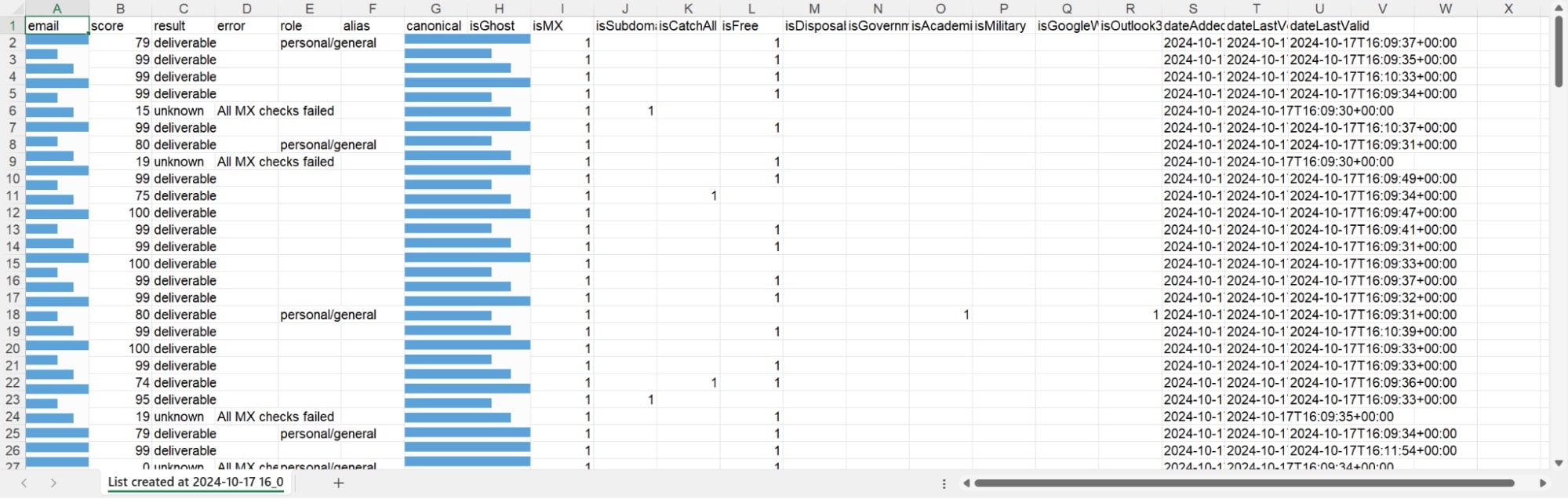
The download file will be available for a limited time, so VerifiedEmail recommends that you download it as soon as possible.
If you come back and download the same list with the same parameters again, the previous download will be overwritten by the updated list, and will no longer be available to download.

